Sahi Pro - Storing Reports in ORACLE Database
By default Sahi stores its reports in a H2 database which is bundled in Sahi.Sahi reports can now also be logged in ORACLE database.
To store in a ORACLE database, do the following:
Create a Database Connection
Create a database connection in Oracle using any Oracle client (Oracle SQL Developer). Let us assume that the name of the database connection is sahireportsTo achieve database connection to sahireports follow the below steps,
Assuming you have installed Oracle Database and Oracle Client (Oracle SQL Developer).
Connect to SYSTEM and run the below query to create, connect and grant privileges to the user.
CREATE USER sahireports IDENTIFIED BY Sahipro1;
GRANT CONNECT TO sahireports;
GRANT ALL PRIVILEGES TO sahireports IDENTIFIED BY Sahipro1;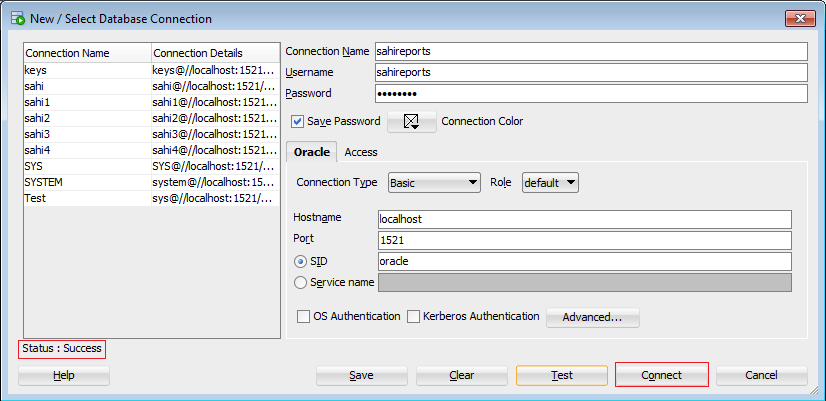 Now, you can successfully connect to sahireports
Now, you can successfully connect to sahireportsAdd ORACLE Driver Jars to Sahi Classpath
Download the ORACLE Connector and copy ojdbc6.jar file tosahi/userdata/extlib folder (create if needed).Point Sahi to use the ORACLE Database
Add the following to userdata.properties# Specifies database type.
# The inbuilt options are "mysql", "h2", "mssql" and "oracle"
# Change jdbc parameters accordingly
db.type=oracle
#JDBC parameters for oracle database
db.driver_name=oracle.jdbc.driver.OracleDriver
db.jdbc_url=jdbc:oracle:thin:@localhost:1521:oracle
db.user_name=sahireports
db.password=Sahipro1Change the db.user_name and db.password as required.
Restart and Run
Restart Sahi. This will create the required tables in the database.Run a script and check!


