Playback on Desktop
abstract
This section describes various ways of playing back Sahi scripts.
Playback via Sahi Controller
To playback via Controller, go to the Playback tab, choose the script to play and click "Play". As the script executes, Sahi will display the steps executed and also log them into a database. You can view the logs by clicking on "Logs" link at the bottom of the Controller.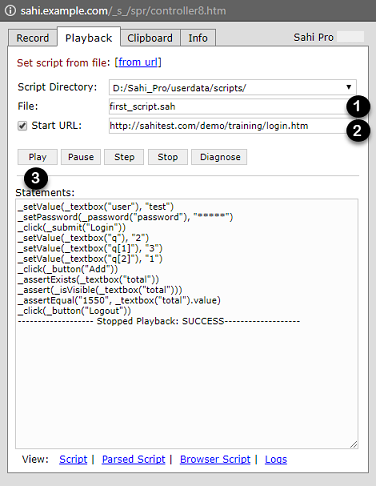
Playback via Editor
The enhanced Editor (available from v6.0.0) allows the user to playback scripts, suites, data driven suites and scenarios from a web interface. Scripts/Suites can be playbacked on a single machine or distribute across machines. One can also generate ANT xml content for various scenarios from the Playback UI.Please refer to the Playback section of the Editor documentation for more details on the Playback UI.
Playback via ANT
Playback on a single machine
One can now use the Editor Playback UI to generate the ANT xml automatically. Refer here for details on the UI.- Choose the
Run in paralleloption. - Click the
Create Ant Targetbutton
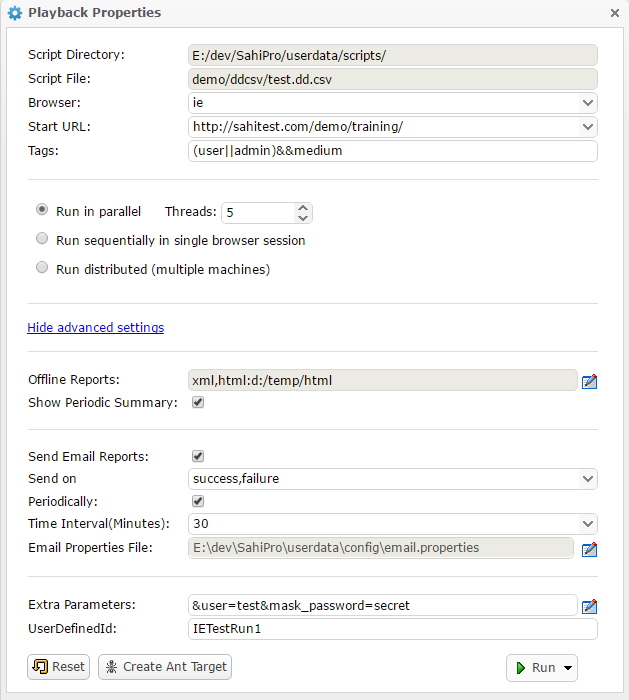 This will generate the contents of an ANT xml file. If you wish to add a Retry target as well, click on the
This will generate the contents of an ANT xml file. If you wish to add a Retry target as well, click on the Show Retry Target button on the next window.
Once the ANT xml content is generated, copy the content to an empty file and save the file as an xml, say
demo.xml in your <SAHI_INSTALLATION_FOLDER>.
You can now run the default ANT target in the xml file as
ant -f demo.xmlNOTE: The main target is the default target, so you do not need to specify the target when running the xml.
The above UI would generate an ANT xml that looks like the following.
<?xml version="1.0" encoding="ISO-8859-1"?>
<!--
/**
* Copyright Tyto Software Pvt. Ltd.
*/
-->
<project name="demo" default="runtestsie">
<taskdef name="sahi" classname="net.sf.sahi.ant.RunSahiTask" classpath="lib/ant-sahi.jar"/>
<target name="set_timestamp">
<tstamp>
<format property="ts" pattern="yyyy_MM_dd__HH_mm_ss" locale="en, IN"/>
</tstamp>
</target>
<target name="set_properties_ie" depends="set_timestamp">
<property name="scriptDir" value="D:/sahi/userdata/scripts/"/>
<property name="scriptName" value="demo/ddcsv/test.dd.csv"/>
<property name="browser" value="ie"/>
<property name="sendemail" value="true"/>
<property name="emailtrigger" value="success,failure"/>
<property name="emailproperties" value="D:\sahi\userdata\config\email.properties"/>
<property name="sendemailperiodically" value="true"/>
<property name="sendemailperiodicallytime" value="30"/>
<property name="emailPasswordHidden" value="true"/>
<property name="baseURL" value="http://sahitest.com/demo/"/>
<property name="host" value="localhost"/>
<property name="port" value="9999"/>
<property name="singlesession" value="false"/>
<property name="showPeriodicSummary" value="true"/>
<property name="threads" value="5"/>
<property name="failedSuiteName" value="test_failed_${browser}.dd.csv"/>
<property name="failedSuite" value="demo/ddcsv/${failedSuiteName}"/>
</target>
<target name="runtestsie" depends="set_properties_ie">
<sahi suite="${scriptName}"
browsertype="${browser}"
sendemail="${sendemail}"
emailtrigger="${emailtrigger}"
emailproperties="${emailproperties}"
sendEmailPeriodically="${sendemailperiodically}"
sendEmailPeriodicallyTime="${sendemailperiodicallytime}"
emailPasswordHidden="${emailPasswordHidden}"
baseurl="${baseURL}"
sahihost="${host}"
sahiport="${port}"
scriptsPathMaster="${scriptDir}"
failureproperty="sahi.failed.${browser}"
failedSuiteName="${failedSuiteName}"
haltonfailure="false"
singlesession="${singlesession}"
threads="${threads}"
showPeriodicSummary="${showPeriodicSummary}"
tags="(user||admin)&&medium"
userDefinedId="IETestRun1">
<!-- Custom fields - add, edit or remove as required -->
<customfield key="user" value="test"/>
<customfield key="mask_password" value="secret"/>
<!-- Offline reports -->
<report type="xml"/>
<report type="html" logdir="d:/temp/html"/>
</sahi>
<antcall target="failsahiie"/>
</target>
<target name="failsahiie" depends="set_properties_ie" if="sahi.failed.${browser}">
<fail message="Sahi tests failed on browser ${browser}!"/>
</target>
</project>info
If you choose the
Run sequentially in single browser session option, singlesession attribute would be set to true. Everything else remains the same.
danger
Please NOTE:
The above XML content is for illustration purposes only. Use the Editor UI to generate the ANT xml content and create an xml with that content in your
Let us look at the important attributes used in the ANT xml target (specified in bold above).
<SAHI_INSTALLATION_FOLDER>.
Attributes and their description
info
taskdef classpath is relative to where ant is run from.
| scriptDir | Specifies the path to the scripts folder. Can be the absolute path or a path relative to the userdata folder |
| scriptName | Relative path to the script/suite/data driven suite. It is relative to scriptDir. |
| browser | The browser on which the suite file plays back |
| baseurl | Specifies URL which is the starting URL for all the scripts in the suite |
| host | Hostname of the server where Sahi is running (Can be IP as well) |
| port | Port on which Sahi is running |
| threads | Number of simultaneous browser instances on which sahi tests will be run. |
| singlesession | Since this is a parallel run, it will be "false". If "true", runs all scripts in a single browser without closing it between scripts. |
| showPeriodicSummary | Takes "true" or "false". If "true", a periodic summary of script status is logged in the Ant Console. |
| sendemail | Takes "true" or "false". If "true", Sahi sends an email summarizing the playback. |
| emailtrigger | Takes "success" or "failure" or "success,failure". Triggers email in case of SUCCESS, FAILURE and both cases respectively. |
| emailproperties | Path to the properties file that contains details about the mail viz. information about the sender, receiver, host, port, subject, content etc. Path can be the absolute path or relative to where this ant target is run from. |
| sendemailperiodically | Takes "true" or "false". If "true", Sahi will send emails periodically till the suite run is complete. |
| sendemailperiodicallytime | Specifies the interval in minutes at which periodic emails are to be sent. |
| failedSuiteName | Name of the failed suite. It is of the form <suitename>_failed_<browser>.suite. |
| failedsuite | Relative path to the failed suite. It is relative to scriptDir. |
| tags | Tags should be specified only for dd.csv and .csv suites. Tags are specified so that it is easy to choose which scripts/testcases to run. eg. in the target above, all the scripts which have 'medium' tag and 'admin' or 'user' (or both) tag will be run. |
| userdefinedid | The unique id that the user can pass to differentiate a suite from others. This is an optional attribute. |
| customfield | Custom fields can be passed to the scripts using the customfield attribute. More than one custom field can be passed, by specifying additional customfield entries. Replace the custom field keys and values as appropriate. This is an optional attribute. |
| report | Sahi can set offline logs to be generated in xml, html, junit, tm6 and excel types. The default type is html. Add separate entries for each report type as required. This is an optional attribute. |
Command to execute the above ANT target
ant -f demo.xmlDistributed playback via ANT
Distributed playback can be achieved through ANT targets as well.These targets can be used from Jenkins to distribute the scripts of a suite on multiple machines.
The machine which distributes the scripts and manages the distributed run is referred to as the
Master. All logs are visible from the Master. The other machines are called Slaves. Any machine in the distributed environment can serve as the Master. The machine which launches the distributed run is referred to as the Initiator.
Distributed run on the same Master
Use the Editor Playback UI to generate the ANT xml content.In the Editor Playback UI,
- Choose
Run distributed (multiple machines)option. - Leave the
Use Different Mastercheckbox unchecked. - Click on
Create Ant Targetbutton.
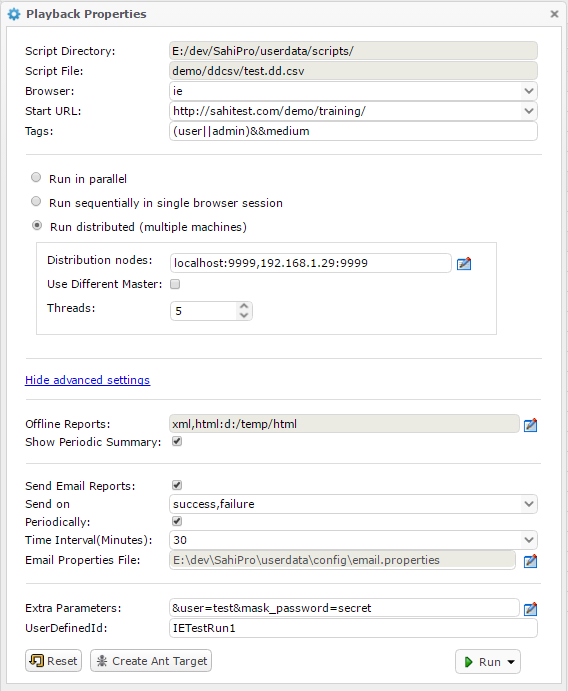 This will generate the contents of an ANT xml file. If you wish to add a Retry target as well, click on the
This will generate the contents of an ANT xml file. If you wish to add a Retry target as well, click on the Show Retry Target button on the next window.
Once the ANT xml content is generated, copy the content to an empty file and save the file as an xml, say
demo.xml in your <SAHI_INSTALLATION_FOLDER>.
You can now run the default ANT target in the xml file as
ant -f demo.xmlNOTE: The main target is the default target, so you do not need to specify the target when running the xml.
The above UI would generate an ANT xml that looks like the following.
<?xml version="1.0" encoding="ISO-8859-1"?>
<!--
/**
* Copyright Tyto Software Pvt. Ltd.
*/
-->
<project name="demo" default="drunie">
<taskdef name="sahid" classname="in.co.sahi.ant.DAntRunner" classpath="lib/ant-sahi.jar"/>
<target name="set_timestamp">
<tstamp>
<format property="ts" pattern="yyyy_MM_dd_HH_mm_ss" locale="en, IN"/>
</tstamp>
</target>
<target name="set_properties_common" depends="set_timestamp">
<property name="scriptDir" value="D:/sahi/userdata/scripts/"/>
<property name="host" value="localhost"/>
<property name="port" value="9999"/>
</target>
<target name="set_properties_ie" depends="set_properties_common">
<property name="scriptName" value="demo/ddcsv/test.dd.csv"/>
<property name="browser" value="ie"/>
<property name="sendemail" value="true"/>
<property name="emailtrigger" value="success,failure"/>
<property name="emailproperties" value="D:\sahi\userdata\config\email.properties"/>
<property name="sendemailperiodically" value="true"/>
<property name="sendemailperiodicallytime" value="30"/>
<property name="emailPasswordHidden" value="true"/>
<property name="baseURL" value="http://sahitest.com/demo/"/>
<property name="showPeriodicSummary" value="true"/>
<property name="failedSuiteName" value="test_failed_${browser}.dd.csv"/>
<property name="failedSuite" value="demo/ddcsv/${failedSuiteName}"/>
<property name="threads" value="5"/>
</target>
<target name="drunie" depends="set_properties_ie, set_timestamp">
<sahid suite="${scriptName}"
sendEmail="${sendemail}"
emailtrigger="${emailtrigger}"
emailProperties="${emailproperties}"
sendEmailPeriodically="${sendemailperiodically}"
sendEmailPeriodicallyTime="${sendemailperiodicallytime}"
emailPasswordHidden="${emailPasswordHidden}"
baseurl="${baseURL}"
sahihost="${host}"
sahiport="${port}"
failureproperty="sahi.failed.${browser}"
failedSuiteName="${failedSuiteName}"
haltonfailure="false"
browsertype="${browser}"
scriptsPathMaster="${scriptDir}"
threads="${threads}"
showPeriodicSummary="${showPeriodicSummary}"
ignorePattern=".*(svn|copied).*"
tags="(user||admin)&&medium"
userDefinedId="IETestRun1">
<!-- Custom fields - add, edit or remove as required -->
<customfield key="user" value="test"/>
<customfield key="mask_password" value="secret"/>
<!-- Scripts will be distributed across all the nodes. The nodes may or may not include the Master machine -->
<node host="localhost" port="9999"/>
<node host="192.168.1.29" port="9999"/>
<!-- Offline reports -->
<report type="xml"/>
<report type="html" logdir="d:/temp/html"/>
</sahid>
<antcall target="failsahiie"/>
</target>
<target name="failsahiie" depends="set_properties_ie" if="sahi.failed.${browser}">
<fail message="Sahi tests failed on browser ${browser}!"/>
</target>
</project>danger
Please NOTE:
The above XML content is for illustration purposes only. Use the Editor UI to generate the ANT xml content and create an xml with that content in your
Let us look at the important attributes used in the ANT xml target (specified in bold above).
<SAHI_INSTALLATION_FOLDER>.
Attributes and their description
info
taskdef classpath is relative to where ant is run from.
| scriptDir | Specifies the path to the scripts folder. Can be the absolute path or a path relative to the userdata folder |
| host | Hostname of the server where Sahi is running (Can be IP as well). Leave this as localhost |
| port | Port on which Sahi is running |
| scriptName | Relative path to the script/suite/data driven suite. It is relative to scriptDir. |
| browser | The browser on which the suite file plays back |
| threads | Number of simultaneous browser instances on which sahi tests will be run. |
| showPeriodicSummary | Takes "true" or "false". If "true", a periodic summary of script status is logged in the Ant Console. |
| baseurl | Specifies URL which is the starting URL for all the scripts in the suite |
| sendemail | Takes "true" or "false". If "true", Sahi sends an email summarizing the playback. |
| emailtrigger | Takes "success" or "failure" or "success,failure". Triggers email in case of SUCCESS, FAILURE and both cases respectively. |
| emailproperties | Path to the properties file that contains details about the mail viz. information about the sender, receiver, host, port, subject, content etc. Path can be the absolute path or relative to where this ant target is run from. |
| sendemailperiodically | Takes "true" or "false". If "true", Sahi will send emails periodically till the suite run is complete. |
| sendemailperiodicallytime | Specifies the interval in minutes at which periodic emails are to be sent. |
| failedSuiteName | Name of the failed suite. It is of the form <suitename>_failed_<browser>.suite. |
| failedsuite | Relative path to the failed suite. It is relative to scriptDir. |
| tags | Tags should be specified only for dd.csv and .csv suites. Tags are specified so that it is easy to choose which scripts/testcases to run. eg. in the target above, all the scripts which have 'medium' tag and 'admin' or 'user' (or both) tag will be run. |
| userdefinedid | The unique id that the user can pass to differentiate a suite from others. This is an optional attribute. |
| node | Each node attribute specifies a machine on which the tests should run. Add as many node entries as there are machines to run. The nodes may or may not include the Master machine (localhost). If the Master machine is not included, scripts will not be run on the Master. There can be 1 or more nodes.
|
| customfield | Custom fields can be passed to the scripts using the customfield attribute. More than one custom field can be passed, by specifying additional customfield entries. Replace the custom field keys and values as appropriate. This is an optional attribute. |
| report | Sahi can set offline logs to be generated in xml, html, junit, tm6 and excel types. The default type is html. Add separate entries for each report type as required. This is an optional attribute. |
Command to execute the above ANT target
ant -f demo.xmlDistributed run on a different Master
Use the Editor Playback UI to generate the ANT xml content.In the Editor Playback UI,
- Choose
Run distributed (multiple machines)option. - Check the
Use Different Mastercheckbox and choose the Master details. - Click on
Create Ant Targetbutton.
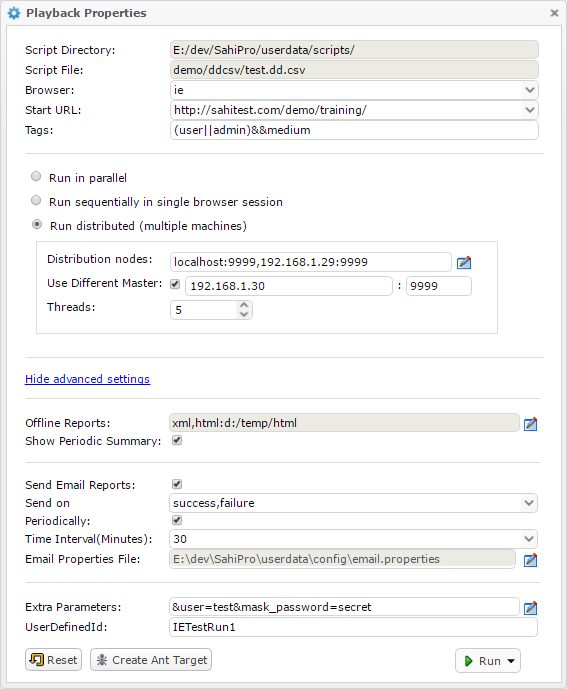 This will generate the contents of an ANT xml file. If you wish to add a Retry target as well, click on the
This will generate the contents of an ANT xml file. If you wish to add a Retry target as well, click on the Show Retry Target button on the next window.
Once the ANT xml content is generated, copy the content to an empty file and save the file as an xml, say
demo.xml in your <SAHI_INSTALLATION_FOLDER>.
You can now run the default ANT target in the xml file as
ant -f demo.xmlNOTE: The main target is the default target, so you do not need to specify the target when running the xml.
The above UI would generate an ANT xml that looks like the following.
<?xml version="1.0" encoding="ISO-8859-1"?>
<!--
/**
* Copyright Tyto Software Pvt. Ltd.
*/
-->
<project name="demo" default="drundiffmasterie">
<taskdef name="sahid" classname="in.co.sahi.ant.DAntRunner" classpath="lib/ant-sahi.jar"/>
<taskdef name="sahisync" classname="in.co.sahi.ant.DAntSync" classpath="lib/ant-sahi.jar"/>
<taskdef name="sahipull" classname="in.co.sahi.ant.DAntPull" classpath="lib/ant-sahi.jar"/>
<taskdef name="sahidelete" classname="in.co.sahi.ant.DAntDelete" classpath="lib/ant-sahi.jar"/>
<target name="set_timestamp">
<tstamp>
<format property="ts" pattern="yyyy_MM_dd__HH_mm_ss" locale="en, IN"/>
</tstamp>
</target>
<target name="set_properties_common" depends="set_timestamp">
<property name="scriptDir" value="D:/sahi/userdata/scripts/"/>
<property name="masterhost" value="192.168.1.30"/>
<property name="masterport" value="9999"/>
</target>
<target name="set_properties_ie" depends="set_properties_common">
<property name="scriptName" value="demo/ddcsv/test.dd.csv"/>
<property name="browser" value="ie"/>
<property name="sendemail" value="true"/>
<property name="emailtrigger" value="success,failure"/>
<property name="emailproperties" value="D:\sahi\userdata\config\email.properties"/>
<property name="sendemailperiodically" value="true"/>
<property name="sendemailperiodicallytime" value="30"/>
<property name="emailPasswordHidden" value="true"/>
<property name="baseURL" value="http://sahitest.com/demo/"/>
<property name="failedSuiteName" value="test_failed_${browser}.dd.csv"/>
<property name="failedSuite" value="demo/ddcsv/${failedSuiteName}"/>
<property name="threads" value="5"/>
<property name="showPeriodicSummary" value="true"/>
</target>
<target name="drundiffmasterie" depends="set_properties_ie, set_timestamp">
<!-- Sync suite to Master staging folder -->
<sahisync originFolder="${scriptDir}" destFolder="temp/scripts/staging/${ts}_${browser}" ignorePattern=".*(svn|copied).*" suitePath="${scriptDir}${scriptName}" csvSeparator="," scriptExtensions="sah;sahi;js" scenarioExtensions=".s.csv;xls;xlsx">
<node host="${masterhost}" port="${masterport}"/>
</sahisync>
<sahid suite="${scriptName}"
sendEmail="${sendemail}"
emailtrigger="${emailtrigger}"
emailProperties="${emailproperties}"
sendEmailPeriodically="${sendemailperiodically}"
sendEmailPeriodicallyTime="${sendemailperiodicallytime}"
emailPasswordHidden="${emailPasswordHidden}"
baseurl="${baseURL}"
sahihost="${masterhost}"
sahiport="${masterport}"
failureproperty="sahi.failed.${browser}"
failedSuiteName="${failedSuiteName}"
haltonfailure="false"
browsertype="${browser}"
scriptsPathMaster="temp/scripts/staging/${ts}_${browser}/"
scriptsPathInitiator="${scriptDir}"
threads="${threads}"
showPeriodicSummary="${showPeriodicSummary}"
isDifferentMaster="true"
ignorePattern=".*(svn|copied).*"
tags="(user||admin)&&medium"
userDefinedId="IETestRun1">
<!-- Custom fields - add, edit or remove as required -->
<customfield key="user" value="test"/>
<customfield key="mask_password" value="secret"/>
<!-- Scripts will be distributed across all the nodes. The nodes may or may not include the Master machine -->
<node host="192.168.1.28" port="9999"/>
<node host="192.168.1.29" port="9999"/>
<!-- Offline reports -->
<report type="xml" logdir="logs/temp/xml/${ts}"/>
<report type="html" logdir="logs/temp/html/${ts}"/>
</sahid>
<!-- Delete suite from Master staging folder -->
<sahidelete host="${masterhost}"
port="${masterport}"
filePath="temp/scripts/staging/${ts}_${browser}">
</sahidelete>
<!-- Pull the logs from the Master onto the Initiator machine -->
<sahipull sourceHost="192.168.1.30" sourcePort="9999" originFolder="logs/temp/xml/${ts}" destFolder="logs/xml" ignorePattern=".*(svn|copied).*"/>
<sahipull sourceHost="192.168.1.30" sourcePort="9999" originFolder="logs/temp/html/${ts}" destFolder="d:/temp/html" ignorePattern=".*(svn|copied).*"/>
<antcall target="failsahiie"/>
</target>
<target name="failsahiie" depends="set_properties_ie" if="sahi.failed.${browser}">
<fail message="Sahi tests failed on browser ${browser}!"/>
</target>
</project>danger
Please NOTE:
The above XML content is for illustration purposes only. Use the Editor UI to generate the ANT xml content and create an xml with that content.
Let us look at the important attributes used in the ANT xml target (specified in bold above).
Attributes and their description
info
taskdef classpath is relative to where ant is run from.
| scriptDir | Specifies the path to the scripts folder on the Initiator machine. This can be an absolute path or a path relative to where Ant is run from |
| masterhost | Hostname of the different Master server where Sahi is running (Can be IP as well) |
| masterport | Port on which Sahi is running |
| scriptName | Relative path to the script/suite/data driven suite. It is relative to scriptDir. |
| browser | The browser on which the suite file plays back |
| baseurl | Specifies URL which is the starting URL for all the scripts in the suite |
| threads | Number of simultaneous browser instances on which sahi tests will be run. |
| showPeriodicSummary | Takes "true" or "false". If "true", a periodic summary of script status is logged in the Ant Console. |
| sendemail | Takes "true" or "false". If "true", Sahi sends an email summarizing the playback. |
| emailtrigger | Takes "success" or "failure" or "success,failure". Triggers email in case of SUCCESS, FAILURE and both cases respectively. |
| emailproperties | Path to the properties file that contains details about the mail viz. information about the sender, receiver, host, port, subject, content etc. Path can be the absolute path or relative to where this ant target is run from. |
| sendemailperiodically | Takes "true" or "false". If "true", Sahi will send emails periodically till the suite run is complete. |
| sendemailperiodicallytime | Specifies the interval in minutes at which periodic emails are to be sent. |
| failedSuiteName | Name of the failed suite. It is of the form <suitename>_failed_<browser>.suite. |
| failedsuite | Relative path to the failed suite. It is relative to scriptDir. |
| tags | Tags should be specified only for dd.csv and .csv suites. Tags are specified so that it is easy to choose which scripts/testcases to run. eg. in the target above, all the scripts which have 'medium' tag and 'admin' or 'user' (or both) tag will be run. |
| userdefinedid | The unique id that the user can pass to differentiate a suite from others. This is an optional attribute. |
| node | Each node attribute specifies a machine on which the tests should run. Add as many node entries as there are machines to run. The nodes may or may not include the Master machine. If the Master machine is not included, scripts will not be run on the Master. There can be 1 or more nodes.
|
| customfield | Custom fields can be passed to the scripts using the customfield attribute. More than one custom field can be passed, by specifying additional customfield entries. Replace the custom field keys and values as appropriate. This is an optional attribute. |
Command to execute the above ANT target
ant -f demo.xmlEmail.properties file explained
infoFor details about sending emails, please refer Sending Emails.
Configuration file for javax.mail
If a value for an item is not provided, then system defaults will be used.| mail.smtp.starttls.enable | boolean | If true, enables the use of the STARTTLS command (if supported by the server) to switch the connection to a TLS-protected connection before issuing any login commands. Note that an appropriate trust store must configured so that the client will trust the server's certificate. |
| mail.host | String | The server to connect to. |
| mail.port | int | The server port to connect to. |
| mail.user | String | Default user name. |
| mail.password | String | Password |
| mail.smtp.auth | boolean | If true, attempt to authenticate the user using the AUTH command. |
| mail.isSSL | boolean | If true, uses SSL to connect and use the SSL port by default. |
| mail.from | String | Email address of the sender |
| mail.to | String | Email address of the sender's To field. For multiple address separate by comma(,). |
| mail.cc | String | Email address of the sender's CC field, for multiple address separate by comma(,). |
| mail.bcc | String | Email address of the sender's BCC field. for multiple address separate by comma(,). |
| mail.subject.prefix | String | The subject prefix for the email. |
Sample properties file
mail.smtp.starttls.enable=true
mail.host=smtp.gmail.com
mail.port=25
mail.user=your_email@gmail.com
mail.password=your_password
mail.smtp.auth=true
mail.isSSL=false
mail.from=your_email@gmail.com
mail.to=recepient1@gmail.com,recepient2@gmail.com,recepient3@gmail.com
mail.cc=recepient4@gmail.com,recepient5@gmail.com
mail.bcc=recepient6@gmail.com,recepient7@gmail.com
mail.subject.prefix=my subjectEmail template
Emails that get sent out at the end of a suite run, use a template. This template can be viewed fromemail_template.txt in the Configure UI.
The layout, format and content can be modified.
With regard to content, the following information can be added.
- Value of any column in SUITEREPORTS table that is not already present in the template, can be added using $COLUMNNAME, example: $SUITEPATH
- The SUITEINFO column contains a bunch of information as key value pairs. This information can be viewed under
Suite Infosection in the Suite Report log. A value can be added using $SUITEINFO_KEY. For example, the BaseUrl can be added using $SUITEINFO_BASEURL. If custom fields were specified for the suite, they will be available in SUITEINFO so they can be added to the email template as well. For example, if a custom field "RELEASEID" was specified while running the suite, its value can be added in the email template using $SUITEINFO_RELEASEID
warning
The variable names are to be specified in UPPER case.
email_template.txt like the following:
Subject : $STATUS - $SUITEINFO_SUITENAME - $SUITEINFO_HOST - $SUITEINFO_PORTIf subject is provided in
email_template.txt then mail.subject.prefix property will not be prefixed for the mail. If subject is not provided in email_template.txt then default subject will be set in the mail.
warning
To provide subject in
email_template.xsl has been introduced from Sahi Pro 7.5.0.
email_template.txt has been removed from the Configuration.
To provide subject in
email_template.xsl, add the below mentioned code at line number 2 in email_template.xsl:
<!-- Subject : $STATUS - $SUITEINFO_SUITENAME - $SUITEINFO_HOST - $SUITEINFO_PORT -->Distributed Runs - More Information
The following information is applicable for distributed runs on the same Master as well as on a different Master. It is applicable irrespective of how the run was executed - Editor, ANT xml, batch file or shell script, etc.Smart zip (from SahiPro 6.1.0)
In versions prior to SahiPro 6.1.0, the entire scripts folder would get synced to different nodes. If the scripts folder was huge, this would take time and also cause memory issues at times. As of SahiPro 6.1.0, we only sync the scripts necessary to execute a run. Please refer to _resource API on how to include resources used in your scripts.Distribute scripts in rotation (from SahiPro 6.1.0)
Prior to SahiPro 6.1.0, if there were multiple nodes, priority would always be given to the first node in the Nodes list, and would decrease as we go to the end of the nodes list. Thus you would always find that more scripts were run on the initial nodes than on the nodes at the end of the list. As of this release, scripts are assigned to nodes one by one so long as capacity is available on the node. So scripts get rotated and the distribution becomes more even across Nodes.For example, assume that there are 4 nodes, the capacity of Chrome browser on each node is 5, and that there are 50 scripts to distribute. Prior to SahiPro 6.1.0 - The first 5 scripts will go to Node 1. If at the time of assigning the 6th script, any of the earlier 5 scripts gets completed, the 6th script would also go to Node 1 since it has free capacity. As of SahiPro 6.1.0 - The first script will go to Node 1, the second to Node 2, and so on.
Scripts rotation can be switched off by setting the flag
drun.run_scripts_in_rotation to false in userdata.properties. By default, this value is true.
Nodes monitoring (from SahiPro 6.1.0)
From SahiPro 6.1.0, the nodes participating in a distributed run are now monitored internally.- If syncing of scripts failed for a node the first time, syncing will be attempted periodically. This means that if you start a Node in the middle of a distributed run, scripts will be distributed to this Node as well.
- The health of each node will be checked at regular intervals. Only healthy nodes will get scripts. Thus script distribution will not be hampered by a Node that has gone down.
drun.nodes_monitoring_enabled to false in userdata.properties. By default, this value is true.
Ability to register Nodes externally (from SahiPro 6.1.0)
It is now possible to register a new Node for a currently running distributed run.Using registerNodes.bat/registerNodes.sh
- Open a command prompt and cd to sahi/userdata/bin (or click on the "Bin" link on the Sahi Dashboard)
- Run register_nodes.bat to see the syntax
D:\sahi_pro\userdata\bin>register_nodes.bat -- Usage: register_nodes.bat <extnodes> <userDefinedId> <suiteId> - extnodes is a comma separated string of host:port combos, example: "machine1:9999,machine2:9999". If multiple nodes are specified, enclose them in double quotes. - userDefinedId is the User defined Id specified while running the original suite - suiteId is the SuiteId of the running suite, and can be found from Suite Info section in the Suite Report log - NOTE: Only one of suiteId or userDefinedId is required. If both suiteId and userDefinedId are passed, suiteId will be used to identify the running suite. -- Example: 1. Registering one machine using userDefinedId (say abc1234). register_nodes.bat machine1:9999 abc1234 2. Registering more than one machine using userDefinedId. register_nodes.bat "machine1:9999,machine2:9999" abc1234 3. Registering one machine using suiteId (say sahi_a0ba301605a8f04cb10881e0ddcd96f9dfbd). NOTE: Some value HAS to be passed for the second parameter - userDefinedId. Pass "". register_nodes.bat machine1:9999 "" sahi_a0ba301605a8f04cb10881e0ddcd96f9dfbd 4. Registering more than one machine using suiteId. NOTE: Some value HAS to be passed for the second parameter - userDefinedId. Pass "". register_nodes.bat "machine1:9999,machine2:9999" "" sahi_a0ba301605a8f04cb10881e0ddcd96f9dfbd -- D:\sahi_pro\userdata\bin>
-
Nodes can be registered for a currently running suite. The suite can be specified either using userDefinedId or suiteId. If both are specified, suiteId will be used. suiteId for the current run can be found from the
Suite Infosection of the Suite report logs.-
To register using userDefinedId, use something like the following
register_nodes.bat "192.168.1.100:9999,192.168.1.101:9999" myUserDefinedIdinfo Multiple nodes can be specified using comma separator. If more than one node is specified, use double quotes for the nodes.Note that these values are indicative. Please use your own values. -
To register using suiteId, use something like the following
register_nodes.bat "192.168.1.100:9999,192.168.1.101:9999" "" sahi_a0ba301605a8f04cb10881e0ddcd96f9dfbdinfoNote that these values are indicative. Please use your own values.- Pass "" as the second parameter for userDefinedId.
- Multiple nodes can be specified using comma separator. If more than one node is specified, use double quotes for the nodes.
-
To register using userDefinedId, use something like the following
registernodes.xml in your <SAHI_INSTALLATION_FOLDER>.
You can now run the default ANT target in the xml file as
ant -f registernodes.xml<?xml version="1.0" encoding="ISO-8859-1"?>
<!--
/**
* Copyright Tyto Software Pvt. Ltd.
*/
-->
<project name="demo" default="register">
<taskdef name="sahinodeclient" classname="in.co.sahi.ant.DAntNodeClient" classpath="lib/ant-sahi.jar"/>
<!-- Use suiteId or userDefinedId. If both are specified, suiteId would be used. -->
<target name="register">
<sahinodeclient
sahihost="localhost"
sahiport="9999"
userDefinedId="myUserDefinedId">
<node host="192.168.1.100" port="9999"/>
<node host="192.168.1.101" port="9999"/>
</sahinodeclient>
</target>
</project>Please note all these values are indicative.
Attributes and their description
info
taskdef classpath is relative to where ant is run from.
| sahihost | Hostname of the Master where Sahi is running (Can be IP as well). |
| sahiport | Port on which Sahi is running |
| userDefinedId | UserDefinedId specified while running the original suite |
| suiteId | SuiteId of the running suite. Get this value from the Suite Info section of the Suite Report logs |
| node | Specify one entry each for every node that you want to register. |
info
Specify either userDefinedId or suiteId. If both are specified, suiteId will be used.
Command to execute the above ANT target
ant -f registernodes.xmlKilling a running script/suite
warning
WARNING: Killing a suite (or all running suites) in the middle of a run is not a routine task. You would kill a suite only if something went wrong and you wish to stop the suite execution.
Stop All from the Editor can be used to kill all running scripts/suites.
This is now possible through an ANT target as well.
The ANT target gives the ability to kill a specific running suite or kill all the running suites.
Copy the following content to an empty file and save the file as an xml, say
killall.xml in your <SAHI_INSTALLATION_FOLDER>.
You can now run the default ANT target in the xml file as
ant -f killall.xml<?xml version="1.0" encoding="ISO-8859-1"?>
<!--
/**
* Copyright Tyto Software Pvt. Ltd.
*/
-->
<project name="demo" default="kill">
<taskdef name="sahikill" classname="in.co.sahi.ant.DKillTask" classpath="lib/ant-sahi.jar"/>
<!-- This target will kill the running suite(s) on sahihost. sahihost can be other than localhost as well. -->
<!-- If neither suiteId nor userDefinedId is specified, all running suites on this Master will be killed. -->
<!-- If you wish to kill a specific suite, use suiteId or userDefinedId. If both are specified, suiteId would be used. -->
<target name="kill">
<sahikill
sahihost="localhost"
sahiport="9999">
</sahikill>
</target>
</project>Attributes and their description
info
taskdef classpath is relative to where ant is run from.
| sahihost | Hostname of the Master where Sahi is running (Can be IP as well). |
| sahiport | Port on which Sahi is running |
| userDefinedId | UserDefinedId specified while running the original suite |
| suiteId | SuiteId of the running suite. Get this value from the Suite Info section of the Suite Report logs |
info
Command to execute the above ANT target
- If neither suiteId nor userDefinedId is specified, all running suites on this Master will be killed.
- If you wish to kill a specific suite, use suiteId or userDefinedId. If both are specified, suiteId would be used.
ant -f killall.xmlChanges in staging and copied folders behaviour (from Sahi Pro v6.1.0)
In a distributed run, scripts get copied to Nodes intemp/scripts/copied directory, under timestamped folders. At the end of the run, these timestamped folders get deleted. Likewise, in a distributed run on a different Master, scripts first get synced to a timestamped folder inside temp/scripts/staging directory of the Master. At the end of the run, these timestamped folders get deleted.
These changes have been done to support sharing of a Master or Node between different distributed runs at the same time.
If for debugging purposes, one wants the staging and copied folders to remain undeleted, one can set the flag
drun.debugging_enabled to true in userdata.properties. Please refer to instructions in sahi.properties. Use with extreme caution. By default, this value is false.
Experimental feature: Ability to share Master and Nodes between different distributed runs (from Sahi Pro v6.1.0)
It is possible now to use a machine as Master for different distributed runs in parallel. The same applies for Nodes as well. This could be useful in a Test Lab kind of environment where a powerful machine can serve as the Master for multiple distributed runs.Periodic Summary during Script Playback
By default, a periodic summary of the script execution is shown when running the scripts from Script Editor, Ant, Testrunner, Drun and Drun Diff Master. Whenever there is a change in the status of script, it will be printed in the Console or shown as an Editor notification.A sample periodic summary on Ant, Testrunner, Drun and Drun Diff Master Console will look like the following:
May 30, 2016 04:31:20 PM STARTED: label.sah BROWSER: chrome
May 30, 2016 04:31:20 PM STARTED: screenSize.sah BROWSER: chrome
May 30, 2016 04:31:25 PM PASSED: screenSize.sah BROWSER: chrome
May 30, 2016 04:31:25 PM Testcases: 0/0, Scripts: 1/2 BROWSER: chrome
May 30, 2016 04:31:39 PM FAILED: label.sah BROWSER: chrome
May 30, 2016 04:31:39 PM Testcases: 0/0, Scripts: 1/2 BROWSER: chrome
There are two kind of messages that come up in the console.
[timestamp] [status: scriptname] [BROWSER: browsername]
[timestamp] [Testcases: passed/total_ran] [Scripts: passed/total_ran] [BROWSER: browsername]| timestamp | Time Stamp of the Initiator machine. |
| status: scriptname | Status of the script (STARTED, PASSED, FAILED) followed by script name. |
| Testcases: passed / total_ran | Total number of testcases passed / Total number of testcases executed. |
| Scripts: passed / total_ran | Total number of scripts passed / Total number of scripts executed. |
| BROWSER: browsername | Browser on which the script was executed. |
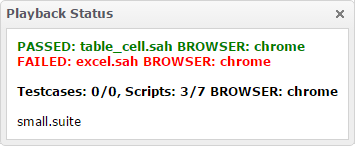
info
NOTE: The Initiator and the Master machine should be on Sahi Pro v6.3.0 for this to work. We would recommend you to use Sahi Pro v6.3.0 on the slave machines as well.
Playback via MAVEN
Pre-requisites
Maven should be configured in your System Environment Variables, to verify type the following in a terminal or in a command promptmvn --version- Create a new Maven project in Eclipse.
- From the File menu, choose New, and then choose Project.
- In the New Project window, choose Maven Project.
- In the New Maven Project window, choose Create a simple project, and leave other default selections.
-
In the New Maven Project, Configure project windows, type the following Artifact information:
- Group Id: sahi-example
- Artifact Id: sahi-integration-maven
- Version: 0.0.1-SNAPSHOT
- Packaging: jar
- Name: sahi-integration-maven
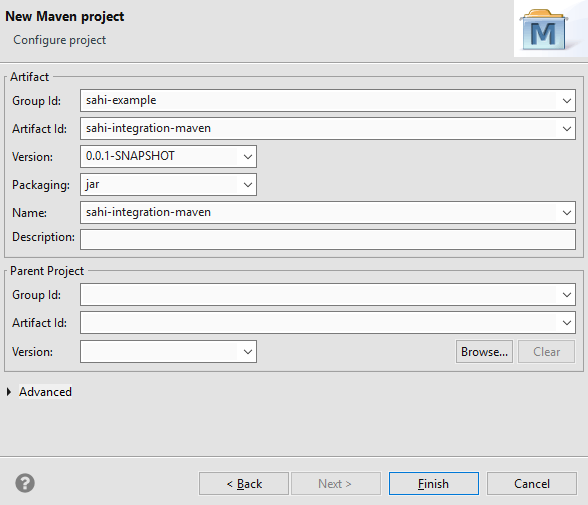
- Click Finish
-
Add JDK to the project
- Open the context (right-click) menu for the Maven Project, choose Build Path, and then choose Congifure Build Path.
- In the Java Build Path windows, select JRE System Library under Libraries.
- Click Edit then select Alternate JRE and browse JDK path installed in your System.
- Click Finish
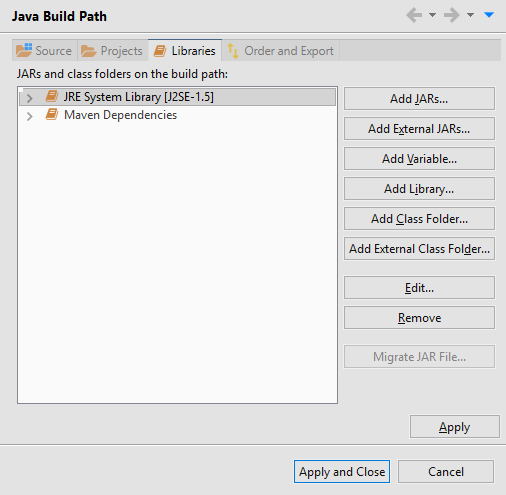
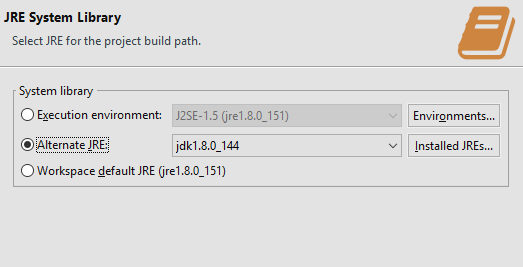
- Edit the pom.xml from
to<project xmlns="http://maven.apache.org/POM/4.0.0" xmlns:xsi="http://www.w3.org/2001/XMLSchema-instance" xsi:schemaLocation="http://maven.apache.org/POM/4.0.0 http://maven.apache.org/xsd/maven-4.0.0.xsd"> <modelVersion>4.0.0</modelVersion> <groupId>sahi-examples</groupId> <artifactId>sahi-integration-example</artifactId> <version>0.0.1-SNAPSHOT</version> <name>sahi-integration-example</name> </project><project xmlns="http://maven.apache.org/POM/4.0.0" xmlns:xsi="http://www.w3.org/2001/XMLSchema-instance" xsi:schemaLocation="http://maven.apache.org/POM/4.0.0 http://maven.apache.org/xsd/maven-4.0.0.xsd"> <modelVersion>4.0.0</modelVersion> <groupId>sahi-examples</groupId> <artifactId>sahi-integration-example</artifactId> <version>0.0.1-SNAPSHOT</version> <name>sahi-integration-example</name> <build> <plugins> <plugin> <artifactId>maven-antrun-plugin</artifactId> <version>1.7</version> <executions> <execution> <phase>generate-sources</phase> <configuration> <target name="target_to_be_executed"> <ant dir="<SahiInstallationDir>" antfile="build.xml" /> </target> </configuration> <goals> <goal>run</goal> </goals> </execution> </executions> </plugin> </plugins> </build> </project> - Run : open the context (right-click) menu for the project, choose Run As, and then choose Maven generate-sources, Maven test etc.
info Copy only the build tag in the project tag
infoChange SahiInstallationDir, target name and antfile accroding to your Configuration.
info
To know more about Create ant file
TypeScript Playback
Pre-requisites
- Node.js must be installed in the system.
- TypeScript must be installed in the system.
Building TypeScript
- Copy
<SahiPro>/userdata/scripts/demo/typescript/sahi_apis.tsfile in your TypeScript workspace. - Create
tsconfig.jsonin your workspace, if not exist and put the following contents{ "compileOnSave": true, "compilerOptions": { "target": "es3", "outDir": "<SahiPro>/userdata/scripts/demo/typescript/out" } }infoNOTE: Replace<SahiPro>with the Sahi Pro installation directory. Target should bees3 - Open the TypeScript workspace in MS Code and build the project.
Or,Go to: Tasks -> Run Build Task -> tsc:build
Open a command prompt/bash, cd to TypeScript workspace and runtsc. - It will build the TypeScript workspace and create JavaScript files in
<SahiPro>/userdata/scripts/demo/typescript/outdirectory. - Open the JavaScript files in Sahi Pro Editor and run the script.



