Windows Desktop Automation
abstract
This section details how to test Windows Desktop Applications.
If you are not familiar with Sahi Pro, please see Quick Tutorial on Sahi Pro
Start Windows Desktop Automation
- Start Sahi Dashboard
- Click
Start SahiWin exelink on Sahi dashbord. "Sahi windows agent started!" message appears on Sahi Pro console.
Using the Controller
- To Launch Sahi Controller, click the Desktop icon on the Sahi Dashboard.
- On the Controller, go to the Record tab and check "enable recording/identification for Windows" checkbox.
infoMake sure popup blockers are turned off.
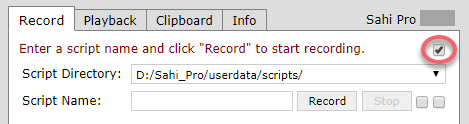 The Controller can be used to interact with the desktop application. User can Identify, Click, Set, Assert, choose Other Actions, or user can even Test an expression from Evaluate Expression to perform an action on the Windows Desktop application.
The Controller can be used to interact with the desktop application. User can Identify, Click, Set, Assert, choose Other Actions, or user can even Test an expression from Evaluate Expression to perform an action on the Windows Desktop application.
infoFor better understanding please refer Sahi Controller and Java Controller.
Element Identification
- Launch the Controller and check "enable recording/identification for Windows" checkbox.
- To identify an element, press the CTRL key, hover over any element and release the CTRL key.
infoThe accessors will not be populated till CTRL key is released. This is an optimization to stop Sahi from unwanted processing.
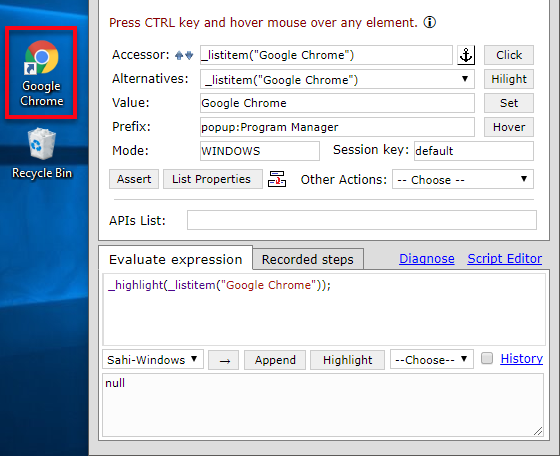
Accessor:shows the Sahi accessor for that elementAlternatives:shows all alternative accessors for that elementValue:shows the value of the current element. Mostly this is the input text or the visible text.Prefix:window name.Mode:shows the Automation mode
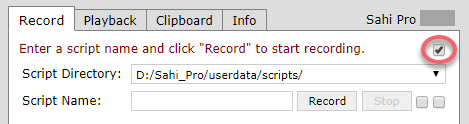
infoBlank
Prefix means element is present on the taskbar.info
Start SahiWin exemust be clicked from Sahi Dashboard and ' Windows ' checkbox at right side top most corner in controller must be checked during identification or recording.- If during identification, Sahi is identifing background elements, then goto display setting of PC and change
Change the size of text, apps and other itemsto 100% (Recommended). - For SilverLight, XBAP (i.e browser based desktop application) during identification, if Sahi is not identifing some boundary elements, then maximize the browser.
- For better understanding please refer Identify Elements.
Evaluate Expression
Evaluating Windows Desktop Application expression through Controller. It helps while identifying elements or while debugging.
- Put a valid Sahi expression in the Evaluate Expression box
- Select mode as 'Sahi-Windows'
- Click on
→. The result will be seen in the bottom box. AppendWhile recording, selecting and clicking onAppendwill append the steps to the currently recording script. This is mainly used for manually append any step from Evaluate Expression to the currently recording script.HighlightCan be used on selected text to highlight the element (shows a red 1 pixel border briefly). Invokes the_highlightAPI.Drop downLists some actions like Click, Get Value, Get Text etc.
infoNote: Selecting some text and pressing '→' will only evaluate the selected text.
infoNote:
Start SahiWin exe must be clicked on Sahi Dashboard and 'Sahi-Windows' must be selected as the 'Select mode for evaluate' during evaluatinginfoFor better understanding please refer Evaluate Expression.
Recording a script
This is similar to recording a Sahi script for normal browser testing.- To record a script, launch the Controller, check 'Windows' checkbox at right side top most corner in controller, give a script name and click 'Record'. Actions done on the Windows Desktop are recorded automatically.
- Steps can also be recorded from the Controller.
-
A. You can use Click, Set, Assert, choose 'Other Actions' to perform an action on the Windows Desktop Application.
B. You will need to record these steps explicitly by clicking on 'Append'.
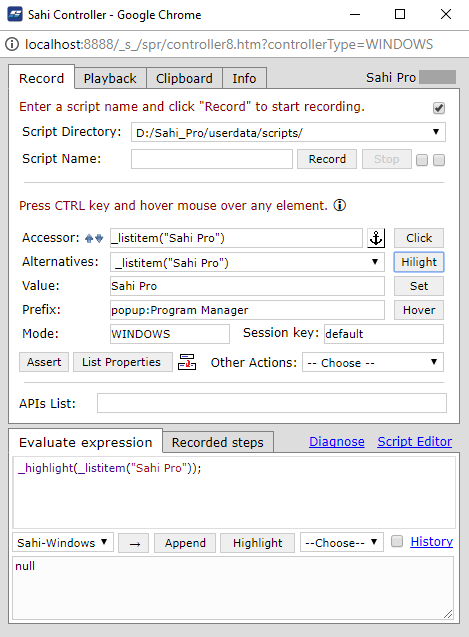
info
Start SahiWin exemust be clicked from Sahi Dashboard and 'Windows' checkbox must be checked in Sahi Controller during identification or recording.- Cursor Feedback:
 During recording, mouse cursor turns to Arrow with Red dot until the step is recorded.
During recording, mouse cursor turns to Arrow with Red dot until the step is recorded. - For better understanding please refer Record a script.
Playback
From Controller
Once a script is recorded, it can be played back from the Controller Playback tab itself.- Choose the script.
- Select Start Mode as
Windows. - You can leave the Start url blank. This is not used for Windows Desktop Application.
- Click on Play to playback the script.
- Click on Logs to view the logs of the played back script.
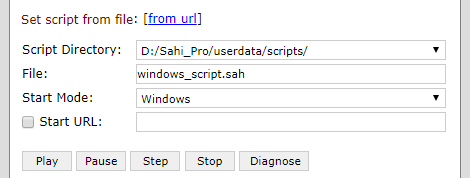
infoNote: A script cannot be played back if
Start SahiWin exe is not clicked on Sahi Dashboard.infoFor better understanding please refer Playback Tab.
From the Editor
You can playback the script from the Editor as well.- Choose the script/suite/scenario from the Editor and click on the Playback button.
- Choose the Start Mode as Windows.
- Choose either of the two options - 'Run in single machine' or 'distributed (multiple machines)'.
- Press Run to playback the test.
infoNote: A script cannot be play back if
Start SahiWin exe is not clicked on Sahi Dashboard.Scripting Notes
-
To start a Windows application from script, use
_execute("correct/path/your_application.exe"); // or _execute("correct/path/your_application.bat"); - All code interactions with Windows will need to be preceded by _setMode("WINDOWS")



