Installation and Setup
You will first need to get the Sahi Pro Mobile Add On and install it on your system. Use the links below for the installation and setup process:
As a Pre-requisite, please install Android sdk on your system and turn on the “Enable USB debugging” from Settings in Developer options in your test mobile device.
All steps and prerequisites for installation and setup can be found in the link shown here-
Record and Create
Once you download and install the Mobile Automation Add on along with the base Sahi Pro version, you will see the Android button here on launch of Sahi Pro dashboard.
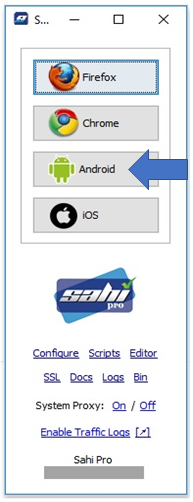
Now launch Sahi Pro Dashboard and Click on the Android button > it launches the Android viewer wherein you can select the mobile test device from the dropdown. All devices connected to the computer will be shown here. Also, select the package name of the app that you want to test – from this list of all apps that currently reside on this test device and Connect Session.
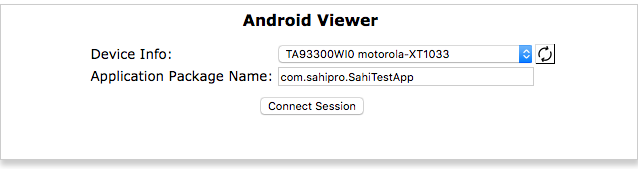
You can now open the Controller and start recording. You can perform all actions on the android viewer and see them getting recorded. You can also write your own expressions for assertions and actions to build your business logic and add it to your scripts.

Playback
Open the Editor and see the script, where you can perform editing.
The code shows the setting of Android Mode, connection and selection of the device, and then initiation of the test application. You can see and edit the code of your test steps.

Once done, you can now playback your script.
Select the Start Mode as Android and Choose a device to execute a script from Android Device dropdown.
You can playback a script directly from the controller/ the editor or via an ANT target.
For details, see the link https://sahipro.com/docs/using-sahi/android-details.html
The playback happens directly on your mobile device where you can see the script running and all steps happening.
Once the playback ends, click LOGS and see the latest run log report, where you can see the steps executed and passed, success/failure rate, and time taken.
This record, playback, and script creation process remains the same for iOS too.
Advanced Options
All other features of Sahi Pro like creation of Accessor Repositories, Creating Functions for your steps and creation of test scenarios to define stepwise business flows are usable in mobile automation as well. So, if you are already using Sahi Pro, you get all your favorite functionalities to create a robust framework and nothing much changes for you. Also, a single script can interact with different modes like Browser, Desktop, and Mobile.
It is also possible to connect multiple Android devices as well as emulators for automation using Sahi. For details – see the link https://sahipro.com/docs/using-sahi/android-details.html
Mobile automation using Sahi Pro is simple, quick and effective. If you would like to give it a try, download a trial license and begin today
Or to schedule a demo, please reach us at support@sahipro.com and sales@sahipro.com
For a detailed description of all these features, check out the demo video – https://www.sahipro.com/free-trial-download








